This video shows how you can rename the start menu button in Windows using Resource Hacker.
Tag Archives: windows
Installing Language Pack in Vista for My neighbors
Today I helped my neighbors to upgrade his Windows Vista that comes from the pc from premium to ultimate so that I can install the chinese language pack for them. I actually helped them to buy the upgrade from premium to ultimate online for about $172. After buying it I got the license file with the product key on it and started the update. The upgrade took about one hour and went fine. After the upgrade I was happy and trying to install the language pack from Windows Update, but the language pack failed to install when it’s half way through with code 2 error! I restarted the computer, tried it again, but it’s still the same! Still can’t fix it even after clicking the get help next to the code 2 error and search online for solutions of the problem! I actually found many people with the same problem and no solution! Some people said that the only way to get through it is make a clean install of Windows rather than using the one that comes with the PC. Later I called microsoft support for help and that guy simply sucks, can’t do anything about it either. Afterward I didn’t have any other way to fix this and I decided to resize the Windows partition and make a new partition to install Windows on it. The first time I installed Windows Vista ultimate with the Upgrade Anytime CD without the cd key I bought because it didn’t work. After installing it didn’t work either because the cd key can’t be used for activation. After that I tried to instal premium first with the computer’s product key and then upgrade to Ultimate, but without activating the premium first and couldn’t use the cd key either. Of course it failed again. Finally I gave it one more chance by clean installing premium first and then activate it. After activating the premium I can finally use the upgrade cd key to upgrade to ultimate and install the language pack! Phew… almost wasted the money that I use to upgrade. I think the language pack doesn’t work with the preinstalled Windows in many computer and I had to make a clean install instead to get it work.
Wubi – Install Ubuntu inside Windows w/o Partitioning
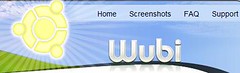
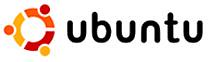
If you want to install ubuntu 7.04 Feisty, but you don’t want to modify your Windows partition and you want to install it inside, Wubi is for you. According to its website:
Wubi is an unofficial Ubuntu installer for Windows users that will bring you into the Linux world with a few clicks. Wubi allows you to install and uninstall Ubuntu as any other application. If you heard about Linux and Ubuntu, if you wanted to try them but you were afraid, this is for you.
Moreover, Wubi doesn’t need you to replace the default Windows bootloader, as “Wubi adds an entry to the Windows boot menu which allows you to run Linux. Ubuntu is installed within a file in the windows file system (c:\wubi\disks\system.virtual.disk), this file is seen by Linux as a real hard disk.” Then it loads the file as a loopback root Filesystem, kind like those described in “The Loopback Root Filesystem HOWTO,” but with the loopback filesystem is actually in Windows’s partition.
Since Wubi makes Ubuntu run inside Windows partition, there will be a little bit performance penalty, especially when your Windows partition is fragmented. Moreover, if there were any error in the ntfs partition that affects the system virtual disk, you need to fix the errors with something like chkdsk in Windows first before booting Ubuntu. If you’re not afraid of partitioning, I still recommend you to install Ubuntu in a separate partition.
Reset Windows XP’s password using Offline NT Password and Registry Editor
A video of resetting Windows XP’s password using Offline NT Password and Registry Editor(from the boot floppy disk). Here’s the original version of the video.
Here’s the link to download Offline NT Password and Registry Editor and instruction on how to use it.
If your computer allows booting from floppy disk or cdrom, your Windows’ password can also be reset using some boot disk or CD like that one. You should disable booting from any disk, like floppy, cdrom, flash drive. etc. except for hard drive in BIOS setting if your computer is public computer or you don’t want others to reset your password.
Another link to download Offline NT Password and Registry Editor
How to recover a corrupt registry that prevents Windows from booting
Today my friend had a problem with his computer, while Windows is booting it restarted unexpectedly without leaving any error message. I tried to boot under safe mode, but still had the same problem, it restarted again. I then tried the start up option “Disable Automatic Restart on System Failure” on the boot menu, this time it gave me the blue screen with the message “registry error 0x000051” and it told me that registry was corrupt. Because of this I had to use the recovery console to replace the corrupt registry with the last good registry found inside the System Volume Information folder, which is where the System Restore’s files located.
Here’s how I did that:
- After logging in to the recovery console cd to C:\System Volume Information, then dir to list the directories inside of it, you’ll see a lot of folder named _restore{*} along with their date, cd to the most recent _restore{*} . If you don’t know what recovery console is or you’re not comfortable with it please check out this page.
- List all files inside of it and choose the most recent folder RPxxx that you think the registry at that date was still not corrupted.
- Cd to the folder Snapshot.
- List all files again and you’ll notice something like
_REGISTRY_MACHINE_SAM
_REGISTRY_MACHINE_SECURITY
_REGISTRY_MACHINE_SOFTWARE
_REGISTRY_MACHINE_SYSTEM
_REGISTRY_USER_.DEFAULT - Back up the existing registries in the system folder just in case of the something goes wrong we can restore those registries
copy c:\windows\system32\config\software c:\windows\tmp\software.bak
copy c:\windows\system32\config\sam c:\windows\tmp\sam.bak
copy
c:\windows\system32\config\security c:\windows\tmp\security.bak
copy
c:\windows\system32\config\default c:\windows\tmp\default.bak - Replace the corrupt registry in the system by running
copy _registry_machine_system c:\windows\system32\config\system
copy _registry_machine_sam c:\windows\system32\config\sam
copy _registry_machine_security c:\windows\system32\config\security
copy _registry_user_.default c:\windows\system32\config\default - After replace the above files restart the computer and it should boot appropriately again.
Tips to test potentially unsafe software without hurting computer.
If you really want to test out or use a program that might be potentially unsafe, contain virus, or do something you didn’t expect, but you don’t want your computer to be hurt, what should you do? Here’s some tips to do it safely.
- for both Windows and Linux you can make a Windows virtual machine with VMware and make a snapshot before testing those programs, if something is wrong with the program you can go back to the snapshot.
- For linux users there’s even more options, we could test the program with a non-root user account, but still you might want to create a new user account to test it if your own user account has many datas because some programs might destroy datas that they can access.
- For advanced users they can use other options like make virtual machine with user-mode kernel or mount with unionfs to test the program with a virtual root account.
- For Windows users running programs with limited users might help, but most Windows programs won’t run properly under those accounts, for now the only solution that I can think of for this is VMware. You can also track what the program does by using Filemon to monitor file changes, Regmon to monitor registry changes, and Urlsnooper to monitor the url the program accessed, or any other utilities in addition of those mentioned above.
Windows infected by the infamous wmf virus in VMWare
Demostration of Windows infected by the infamous wmf metavirus virus in VMWare after opening an infected wmf file. https://www.youtube.com/watch?v=8QstYw5Ho3w (The video is original and made by myself)