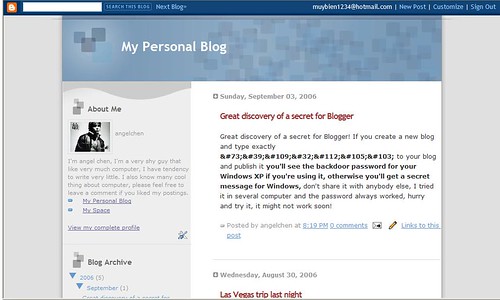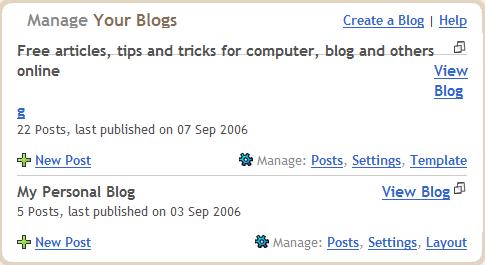Autosurf is a good way to increase your site’s traffic, it works by you visiting other people’s sites automatically in exchange for other people’s visits, sites are shown for a specific amounts of time then rotates afterward. Once you start the autosurf window, you can sit there to watch each websites that it shows up or you can go to do something else. There are many autosurf websites available, you could just google search “autosurf” to find them, the good ones can even get over hundreds hits(unique and non-unique) per hour. But some of them shows sites that load too many stuff that freezes the browser, or cheating sites like frame breaker, which redirect the page on the top frame, thus breaking the rotator’s frame.
Many autosurf websites won’t work well with Internet Explorer as they won’t rotate, you should use FireFox to browse them, if you don’t have FireFox, get now! To prevent the frame breakers or sites that lag the computer, or to open many autosurf rotators at once without lagging you should install the extension NoScript, then block all the scripts except for the autosurf sites, because they need javascript in order to rotate. After that you should also block the plugins because they will lag, click the NoScript icon in the status bar and then click options, click the advanced tab and check forbid java, flash, and other plugins, click OK to save. If you want to open many autosurf sites at once you should also disable loading images except for the autosurf sites, and open the sites in tabs instead of many windows. Once you’ve done all of those you could surf 24 hours a day to exchange traffic for your website with little or no breaking and lagging.
Note that the traffics generated by autosurfs are artificial traffics, people usually won’t look at your websites, if you want your website to be seen by other people you should try Manual Traffic Exchanges like iLoveHits, FastFreeway, or BlogExplosion, they require the user to verify before switching to other websites instead of done automatically.