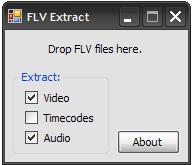Yesterday after scanning virus with Kaspersky online(which is a Java Applet), I saved the log file in my documents; however, I can’t find it anywhere in my document folder. I thought it was lost, so I opened the online scanner and tried to save again and I still saw the old file there. I wondered where did it go, so I searched for it, but Vista’s search function is quite useless and it didn’t find it. I then looked into the AppData folder to try to find it but still nothing. Later on I tried to boot into Linux and searched for the file again, and I found it in the “AppData\Local\Microsoft\Windows\Temporary Internet Files\Virtualized” folder, which was kinda weird. It was Vista’s new security feature to Virtualize those programs that are incompatible and make them to write to a different folder than the actual one, but how come other programs can’t see those virtualized files? To prevent things like this, I have to run Internet Explorer as administrator to save the file in order for the file to be written to the correct folder.
Category Archives: tips
Extract Video and Audio from flv files using flv extract
With FLVExtract you can extract video and audio from flv files without reconverting them again and lose quality.
url to download FLVExtract http://www.moitah.net/#FLVExtract
Installing Language Pack in Vista for My neighbors
Today I helped my neighbors to upgrade his Windows Vista that comes from the pc from premium to ultimate so that I can install the chinese language pack for them. I actually helped them to buy the upgrade from premium to ultimate online for about $172. After buying it I got the license file with the product key on it and started the update. The upgrade took about one hour and went fine. After the upgrade I was happy and trying to install the language pack from Windows Update, but the language pack failed to install when it’s half way through with code 2 error! I restarted the computer, tried it again, but it’s still the same! Still can’t fix it even after clicking the get help next to the code 2 error and search online for solutions of the problem! I actually found many people with the same problem and no solution! Some people said that the only way to get through it is make a clean install of Windows rather than using the one that comes with the PC. Later I called microsoft support for help and that guy simply sucks, can’t do anything about it either. Afterward I didn’t have any other way to fix this and I decided to resize the Windows partition and make a new partition to install Windows on it. The first time I installed Windows Vista ultimate with the Upgrade Anytime CD without the cd key I bought because it didn’t work. After installing it didn’t work either because the cd key can’t be used for activation. After that I tried to instal premium first with the computer’s product key and then upgrade to Ultimate, but without activating the premium first and couldn’t use the cd key either. Of course it failed again. Finally I gave it one more chance by clean installing premium first and then activate it. After activating the premium I can finally use the upgrade cd key to upgrade to ultimate and install the language pack! Phew… almost wasted the money that I use to upgrade. I think the language pack doesn’t work with the preinstalled Windows in many computer and I had to make a clean install instead to get it work.
Shopping Cashback on Buying Things Online
Do you want to get additional cashback besides the discount that they offer online? On the website InstantProfitz you “can get automatic rebates for shopping at your favorite merchants – and all sorts of new ones too! This ‘cash back’ is in addition to and separate from any discounts you may get at hundreds of online merchants!” All you need to do is to make qualified purchase at their listed merchants through their links, and you will get the percent cash back listed on their website for that merchant after 30 days.
There are many famous online stores including Radio Shack, Circuit City, Best Buy, and even Half.com on their list; through the links on that site you can save some additional $$$ besides their original discounts.
For more information click here, also don’t forget to check out the FAQ, it contains some important information on how it works.
Reset Windows XP’s password using Offline NT Password and Registry Editor
A video of resetting Windows XP’s password using Offline NT Password and Registry Editor(from the boot floppy disk). Here’s the original version of the video.
Here’s the link to download Offline NT Password and Registry Editor and instruction on how to use it.
If your computer allows booting from floppy disk or cdrom, your Windows’ password can also be reset using some boot disk or CD like that one. You should disable booting from any disk, like floppy, cdrom, flash drive. etc. except for hard drive in BIOS setting if your computer is public computer or you don’t want others to reset your password.
Another link to download Offline NT Password and Registry Editor
how to fix wordpress 404 error when posting in wordpress
If you have mod_security turned on in your server you will sometimes get a 404 not found error when you try to save or publish your post. To fix this add the linesSecFilterEngine Off
SecFilterScanPOST Off
to your .htaccess file in your wordpress’s root directory to turn off mod_security’s keyword filtering feature for posting forms, and you should not get the error anymore when you try to post.
How to get rid of the wide spaces between the post body in WordPress
Sometimes we see some annoying wide spaces in between the post body, which makes the post looks wierd, like this one in the picture. That’s because the theme’s stylesheet made the post body’s texts to align justified. To get rid of those wide spaces we have to open the file style.css in the folder “wp-content/themes/your theme”, find the .post { section or .entry-content { section if you’re using K2 and change text-align: justify; to text-align: left; to make the text to align left, so that they won’t make wide spaces by sometimes aligning left and sometimes aligning right. After changing this file the wide spaces will be gone.
How to recover a corrupt registry that prevents Windows from booting
Today my friend had a problem with his computer, while Windows is booting it restarted unexpectedly without leaving any error message. I tried to boot under safe mode, but still had the same problem, it restarted again. I then tried the start up option “Disable Automatic Restart on System Failure” on the boot menu, this time it gave me the blue screen with the message “registry error 0x000051” and it told me that registry was corrupt. Because of this I had to use the recovery console to replace the corrupt registry with the last good registry found inside the System Volume Information folder, which is where the System Restore’s files located.
Here’s how I did that:
- After logging in to the recovery console cd to C:\System Volume Information, then dir to list the directories inside of it, you’ll see a lot of folder named _restore{*} along with their date, cd to the most recent _restore{*} . If you don’t know what recovery console is or you’re not comfortable with it please check out this page.
- List all files inside of it and choose the most recent folder RPxxx that you think the registry at that date was still not corrupted.
- Cd to the folder Snapshot.
- List all files again and you’ll notice something like
_REGISTRY_MACHINE_SAM
_REGISTRY_MACHINE_SECURITY
_REGISTRY_MACHINE_SOFTWARE
_REGISTRY_MACHINE_SYSTEM
_REGISTRY_USER_.DEFAULT - Back up the existing registries in the system folder just in case of the something goes wrong we can restore those registries
copy c:\windows\system32\config\software c:\windows\tmp\software.bak
copy c:\windows\system32\config\sam c:\windows\tmp\sam.bak
copy
c:\windows\system32\config\security c:\windows\tmp\security.bak
copy
c:\windows\system32\config\default c:\windows\tmp\default.bak - Replace the corrupt registry in the system by running
copy _registry_machine_system c:\windows\system32\config\system
copy _registry_machine_sam c:\windows\system32\config\sam
copy _registry_machine_security c:\windows\system32\config\security
copy _registry_user_.default c:\windows\system32\config\default - After replace the above files restart the computer and it should boot appropriately again.
How to autosurf effectively
Autosurf is a good way to increase your site’s traffic, it works by you visiting other people’s sites automatically in exchange for other people’s visits, sites are shown for a specific amounts of time then rotates afterward. Once you start the autosurf window, you can sit there to watch each websites that it shows up or you can go to do something else. There are many autosurf websites available, you could just google search “autosurf” to find them, the good ones can even get over hundreds hits(unique and non-unique) per hour. But some of them shows sites that load too many stuff that freezes the browser, or cheating sites like frame breaker, which redirect the page on the top frame, thus breaking the rotator’s frame.
Many autosurf websites won’t work well with Internet Explorer as they won’t rotate, you should use FireFox to browse them, if you don’t have FireFox, get now! To prevent the frame breakers or sites that lag the computer, or to open many autosurf rotators at once without lagging you should install the extension NoScript, then block all the scripts except for the autosurf sites, because they need javascript in order to rotate. After that you should also block the plugins because they will lag, click the NoScript icon in the status bar and then click options, click the advanced tab and check forbid java, flash, and other plugins, click OK to save. If you want to open many autosurf sites at once you should also disable loading images except for the autosurf sites, and open the sites in tabs instead of many windows. Once you’ve done all of those you could surf 24 hours a day to exchange traffic for your website with little or no breaking and lagging.
Note that the traffics generated by autosurfs are artificial traffics, people usually won’t look at your websites, if you want your website to be seen by other people you should try Manual Traffic Exchanges like iLoveHits, FastFreeway, or BlogExplosion, they require the user to verify before switching to other websites instead of done automatically.
How to make links to open in a target frame
To make links in a web page to open in a target frame or new window all you need is to add target=”_blank” in between the section of the html code, where *** is the default target frame.
target=”_blank” Opens a page in new window
target=”_self” Opens a page in the same frame
target=”_top” Opens a page in the top page breaking all frames
target=”_parent” Opens a page in parent frame
We can also use target=”frame or iframe’s name” to make the link to open in that frame or iframe.
To make links to open in a target frame or new window by default add